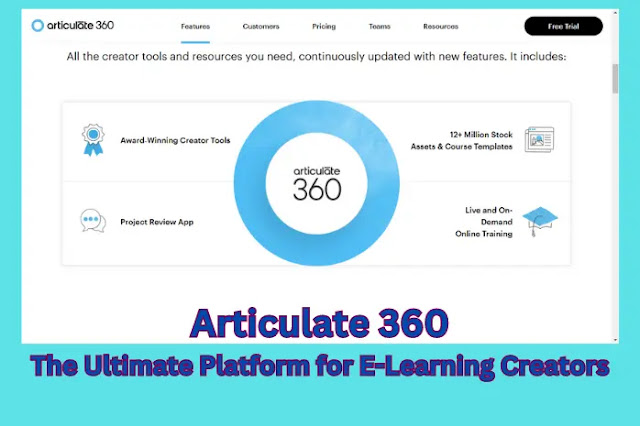Are you looking for a way to create online workplace
learning courses that are engaging, effective, and easy to manage? Do you want
to have access to a suite of tools and resources that can help you design,
develop, and deliver any type of e-learning content? If so, you might want to
check out Articulate 360.
Articulate is an annual subscription platform that
includes everything you need to create online workplace learning courses. It is
used by more than 120,000 organizations in 172 countries to create courses on
topics such as compliance, leadership, sales, software, and more. Whether you
are a beginner or an expert, Articulate 360 can help you create courses that
meet your goals and exceed your expectations.
In this article, we will explain what Articulate 360 is
and what it includes. We will also discuss why you need Articulate 360 and when
to use it, how to get started with Articulate 360, and some best practices and
tips for using Articulate 360 effectively. By the end of this article, you will
have a clear idea of how Articulate 360 can help you create better e-learning.
What is Articulate
360?
Articulate 360 is a platform that includes a collection
of tools and resources for creating online workplace learning courses. It
consists of the following components:
- Articulate Storyline
360: A powerful authoring tool that lets you create interactive courses
with custom interactions, animations, branching scenarios, quizzes, and
more. You can use Storyline 360 to create courses that work on any device
and any browser.
- Articulate Rise 360: A web-based authoring tool that lets you create responsive courses
with pre-built templates, blocks, and media. You can use Rise 360 to
create courses that look great on any screen size and orientation.
- Articulate Content
Library 360: A library of assets that you can use in your courses, such as
characters, photos, videos, icons, illustrations, and templates. You can
access Content Library 360 from both Storyline 360 and Rise 360.
- Articulate Review
360: A web-based app that lets you collect feedback from stakeholders
on your courses. You can use Review 360 to share your courses with
reviewers, track their comments, and resolve issues.
- Articulate Replay
360: A simple video editor that lets you create screencasts with webcam
footage and lower thirds. You can use Replay 360 to create video tutorials
or demonstrations.
- Articulate Peek: A screen
recording tool that lets you capture your screen activity and share it
with others. You can use Peek to create quick videos or GIFs of your
software or website.
- Articulate 360 Training: A collection of live and on-demand webinars and tutorials that
teach you how to use Articulate 360 tools and features. You can use
Articulate 360 Training to learn new skills or refresh your knowledge.
Read also:
Examples of Using Articulate
360 Tools
Here are some examples of how you can use each tool to
create different types of e-learning content:
- Use Articulate Storyline
360 to create a course on how to use a new software application. Include
simulations, interactions, feedback, and assessments to test the learners’
knowledge and skills.
- Use Articulate Rise 360 to
create a course on how to handle customer complaints. Include scenarios,
videos, images, and quizzes to engage the learners and reinforce the
learning objectives.
- Use Articulate Content
Library 360 to add characters, photos, videos, icons, illustrations, and
templates to your courses. Choose from thousands of assets that match your
style and theme.
- Use Articulate Review 360
to get feedback from your clients or colleagues on your courses. Share
your courses with them via a link or an email invitation. See their
comments in context and reply or resolve them easily.
- Use Articulate Replay 360
to create a video on how to set up a new account on a website. Record your
screen activity and webcam footage simultaneously. Add lower thirds to
highlight important information or instructions.
- Use Articulate Peek to
create a GIF on how to change a setting on your smartphone. Record your
screen activity with a single click. Share your GIF with others via a link
or an email attachment.
- Use Articulate
360 Training to learn how to use all the tools and features of Articulate
360. Attend live webinars or watch recorded tutorials at your own pace.
Ask questions or share tips with other learners.
Why You Need
Articulate 360 and When to Use It?
Articulate 360 offers many advantages over other
e-learning solutions. Here are some of the reasons why you need Articulate 360
and when to use it:
- Save time:
Articulate 360 helps you save time by providing you with everything you
need in one place. You don’t have to switch between different apps or
platforms to create your courses. You can access all the tools and
resources from a single dashboard. You can also use templates, blocks, and
assets from Content Library 360 to speed up your course creation process.
- Create engaging
and effective courses: Articulate 360 helps you create courses that are
engaging and effective by allowing you to add interactivity, media, and
feedback to your courses. You can use Storyline 360 or Rise 360 to create
courses that suit your content and audience. You can also use Review 360
to get feedback from your stakeholders and improve your courses based on
their suggestions.
- Collaborate
with stakeholders: Articulate 360 helps you collaborate with stakeholders
by enabling you to share your courses with them easily and securely. You
can use Review 360 to collect feedback from your reviewers and resolve
issues quickly. You can also use Articulate 360 Teams to work with your
colleagues on the same projects and manage your subscriptions and
licenses.
- Grow your
skills: Articulate 360 helps you grow your skills by providing you with
access to online training webinars and tutorials. You can use Articulate
360 Training to learn new skills or refresh your knowledge on Articulate
360 tools and features. You can also use the Articulate E-Learning Heroes
Community to connect with other e-learning professionals who can help you
with your questions, challenges, and feedback.
The best way to decide which tool to use for your
project is to consider your project goals, audience, and delivery method. Here
are some general guidelines for choosing the right tool for the job:
- Use Storyline
360 if you want to create highly interactive and customized courses that
work on any device and any browser. Storyline 360 is ideal for creating
courses that require complex interactions, simulations, branching
scenarios, quizzes, and assessments.
- Use Rise 360 if
you want to create responsive and modern courses that look great on any
screen size and orientation. Rise 360 is ideal for creating courses that
require simple interactions, scenarios, videos, images, and quizzes.
- Use Content
Library 360 if you want to add characters, photos, videos, icons,
illustrations, and templates to your courses. Content Library 360 is ideal
for adding assets that match your style and theme.
- Use Review 360
if you want to get feedback from your stakeholders on your courses. Review
360 is ideal for sharing your courses with reviewers, tracking their
comments, and resolving issues.
- Use Replay 360
if you want to create screencasts with webcam footage and lower thirds.
Replay 360 is ideal for creating video tutorials or demonstrations.
- Use Peek if you
want to create quick videos or GIFs of your screen activity. Peek is ideal
for creating short videos or GIFs of your software or website.
- Use Articulate
360 Training if you want to learn how to use Articulate 360 tools and
features. Articulate 360 Training is ideal for learning new skills or
refreshing your knowledge.
How to Get Started
with Articulate 360
Getting started with Articulate 360 is easy and
straightforward. Here are some practical tips and resources for getting started
with Articulate 360:
- Sign up for a
free trial or a subscription: You can sign up for a free trial or a
subscription of Articulate 360 on the Articulate website. You can choose
between an individual plan or a team plan depending on your needs. You can
also compare the features and prices of each plan on the website.
- Download and install Articulate 360 apps: Once you sign up for a trial or a subscription, you can
download and install the apps of Articulate 360 on your computer. You can
download all the apps at once or choose the ones you need. You can also
update the apps automatically or manually whenever there is a new version
available.
- Access the
online training webinars and tutorials: Once you download and install the
apps, you can access the online training webinars and tutorials of
Articulate 360 on the Articulate E-Learning Blog. You can find live and
on-demand webinars and tutorials that teach you how to use each tool and
feature of Articulate 360. You can also ask questions or share tips with
other learners during the webinars or in the comments section of the
tutorials.
- Get support
from the community: If you need any help or support with using Articulate
360, you can get it from the Articulate E-Learning Heroes Community. You
can find answers to common questions, solutions to technical issues, tips
and tricks, examples and templates, feedback and reviews, challenges and
contests, and more. You can also post your own questions or share your own
work with other e-learning professionals.
Best Practices and
Tips for Using Articulate 360 Effectively
Articulate 360 is a powerful and versatile platform
that can help you create amazing e-learning courses. However, to get the most
out of it, you need to follow some best practices and tips for using Articulate
360 effectively. Here are some of them:
- Design
responsive courses: One of the benefits of using Articulate 360 is that
you can create courses that work on any device and any browser. However,
to ensure that your courses look and function well on different screen
sizes and orientations, you need to design them with responsiveness in
mind. You can use Storyline 360 or Rise 360 to create responsive courses,
depending on your content and audience. Storyline 360 lets you adjust the
layout and behavior of your courses for different devices using the
responsive player and the responsive preview. Rise 360 lets you create
courses that automatically adapt to any screen size and orientation using
pre-built templates, blocks, and media.
- Disable the
Next button until learners complete an interaction: One of the ways to
make your courses more engaging and effective is to add interactivity to
them. You can use Storyline 360 or Rise 360 to add interactions such as
buttons, sliders, dials, markers, hotspots, drag-and-drops, and more.
However, to ensure that your learners complete the interactions and don’t
skip them, you need to disable the Next button until they do so. You can
use Storyline 360 or Rise 360 to disable the Next button until learners
complete an interaction using variables and triggers.
- Use variables
and triggers: Variables and triggers are powerful features of Storyline
360 that let you add logic and functionality to your courses. Variables
are containers that store information such as text, numbers, or true/false
values. Triggers are actions that happen when certain conditions are met.
You can use variables and triggers to create custom interactions,
branching scenarios, feedback, assessments, and more. For example, you can
use variables and triggers to show a different layer based on the
learner’s choice, change the state of an object based on the learner’s
score, or jump to a different slide based on the learner’s progress.
- Customize the
player and the navigation: The player is the frame around your course that
contains elements such as the menu, the seekbar, the volume control, the
resources tab, and the navigation buttons. The navigation is how learners
move through your course from one slide or lesson to another. You can
customize the player and the navigation of your courses using Storyline
360 or Rise 360 to suit your style and theme. You can change the colors,
fonts, sizes, positions, labels, and visibility of the player elements
using Storyline 360 or Rise 360. You can also change the navigation
settings such as locking or unlocking the menu, restricting or freeing the
navigation, enabling or disabling resume behavior, and more using
Storyline 360 or Rise 360.
- Publish and
share your courses: Once you finish creating your courses, you need to publish
and share them with your learners or stakeholders. You can publish and
share your courses using Storyline 360 or Rise 360 in different ways
depending on your delivery method. You can publish your courses to HTML5
format for web delivery, LMS format for learning management system
delivery, CD format for offline delivery, video format for video hosting
platform delivery, or Word format for documentation delivery using
Storyline 360 or Rise 360. You can also share your courses with reviewers
using Review 360 or with colleagues using Articulate 360 Teams.
- Get feedback
from reviewers: Getting feedback from your stakeholders is an important
part of creating e-learning courses. Feedback can help you improve your
courses based on their suggestions and preferences. You can get feedback
from your reviewers using Review 360 in a simple and convenient way. You
can share your courses with your reviewers via a link or an email
invitation using Review 360. Your reviewers can view your courses on any
device and any browser using Review 360. They can also leave comments in
context and reply or resolve them easily using Review 360.
Here are some links to examples or templates that
demonstrate these techniques:
- Responsive design in Storyline 360 - E-Learning Heroes: This is a discussion thread where you can find answers to common questions about responsive design in Storyline 360.
- Build Highly Interactive E-Learning Courses with Storyline 360: This is an overview of the features and benefits of using Storyline 360 to create interactive courses.
- Create Interactive Courses with Storyline 360 - E-Learning Heroes: This is a quick video tutorial that shows you how to use Storyline 360 to build interactive e-learning fast.
- Build Responsive Courses with Rise - E-Learning Heroes: This is a video introduction that shows you how to start building fully responsive courses right from your web browser with Rise 360.
- Rise 360 Courses Use Responsive Design - Articulate Support: This is an article that explains how Rise 360 courses are fully responsive and adapt to every device and orientation.
- Easily Create Responsive Courses for Every Device with Rise 360: This is an overview of the features and benefits of using Rise 360 to create responsive courses.
To learn how to create responsive courses with Rise 360, you can check out these links:
I hope these links help you get started with creating responsive courses with Storyline 360 and Rise 360.
Articulate 360 FAQs
What is the difference between storyline 3 and 360?
The difference between Storyline 360 and Storyline 3 is mainly how you purchase and update them. Storyline 360 is a subscription-based service that is part of the Articulate 360 suite of tools and resources. Storyline 3 is a perpetual license that you pay once and have access to forever. However, Storyline 360 has more features and updates than Storyline 3, as it connects with the rest of the Articulate 360 suite12.
Both Storyline 360 and Storyline 3 are powerful authoring tools that let you create interactive courses with custom interactions, animations, branching scenarios, quizzes, and more. They also allow you to publish your courses to HTML5 format for web delivery, LMS format for learning management system delivery, CD format for offline delivery, video format for video hosting platform delivery, or Word format for documentation delivery23.
The choice between Storyline 360 and Storyline 3 depends on your needs and preferences. If you want to have access to all the tools and resources of Articulate 360, such as Rise 360, Content Library 360, Review 360, Replay 360, Peek, and Articulate 360 Training, you might want to choose Storyline 360. If you want to pay once and have access to Storyline forever, you might want to choose Storyline 3. However, keep in mind that Storyline 360 has more features and updates than Storyline 3, and you might have to wait for a new version of Storyline to get them12.
What is the difference between articulate 3 and 360?
The difference between Articulate 360 and Articulate 3 is mainly the way they are purchased and updated. Articulate 360 is a subscription-based service that includes a suite of tools and resources for creating online workplace learning courses, such as Storyline 360, Rise 360, Content Library 360, Review 360, Replay 360, Peek, and Articulate 360 Training. Articulate 3 is a perpetual license that you pay once and have access to forever, but it only includes Storyline 3, which is a powerful authoring tool for creating interactive courses12.
Both Articulate 360 and Articulate 3 can help you create engaging and effective courses with custom interactions, animations, branching scenarios, quizzes, and more. They also allow you to publish your courses to different formats and platforms, such as HTML5, LMS, CD, video, or Word23.
The choice between Articulate 360 and Articulate 3 depends on your needs and preferences. If you want to have access to all the tools and resources of Articulate 360, such as Rise 360, Content Library 360, Review 360, Replay 360, Peek, and Articulate 360 Training, you might want to choose Articulate 360. If you want to pay once and have access to Storyline forever, you might want to choose Articulate 3. However, keep in mind that Articulate 360 has more features and updates than Articulate 3, and you might have to wait for a new version of Storyline to get them12.
Conclusion
Articulate 360 is the ultimate platform for e-learning
creators. It includes a suite of tools and resources that can help you create
online workplace learning courses that are engaging, effective, and easy to
manage. Whether you are a beginner or an expert, Articulate 360 can help you
create courses that meet your goals and exceed your expectations.
In this article, we explained what Articulate 360 is
and what it includes. We also discussed why you need Articulate 360 and when to
use it, how to get started with Articulate 360, and some best practices and
tips for using Articulate 360 effectively. We hope this article helps you with
creating better e-learning.
If you want to try Articulate 360 or learn more about
it, you can sign up for a free trial or a subscription on the Articulate
website. You can also access the online training webinars and tutorials on the
Articulate E-Learning Blog or get support from the Articulate E-LearningHeroes Community.
Thank you for reading this article.