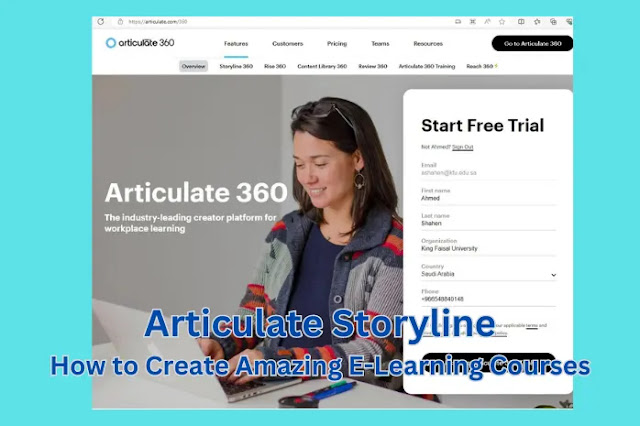Are you looking for a powerful and easy-to-use tool to
create engaging and immersive e-learning courses? If so, you might want to
check out Articulate Storyline, one of the most popular and
versatile e-learning authoring tools on the market.
Articulate Storyline is a software
application that allows you to design and develop interactive and responsive
courses for any device. You can use it to create scenarios, simulations,
quizzes, games, and more, using a variety of features and options. You can also
access a huge content library of slides, templates, characters, and assets to
enhance your courses. Plus, you can collaborate and get feedback from your team
and stakeholders using the Review 360 app.
In this article, we will show you how to get started with
learning Storyline 360, how to create interactive and immersive courses with
it, and how to customize and publish your courses for different platforms. By
the end of this article, you will have a clear idea of how to use Storyline 360
effectively and efficiently for your e-learning projects.
How to Get Started
with Learning
If you are new to Articulate Storyline, you might feel overwhelmed
by the number of features and options it offers. But don’t worry, learning
Storyline 360 is not as hard as it seems. Here are some tips and resources to
help you get started:
- First of all, you need to download and install Storyline 360 on your computer.
You can download it from the Articulate website and sign up for a free
30-day trial. You can also update Storyline 360 regularly to get the
latest features and fixes.
- Next, you need to familiarize yourself with the user interface and
the basic functions of Storyline 360. You can read the [Storyline 360 user
guide] to learn how to create a new project, add slides, insert objects,
apply animations, add audio and video, and more.
- Then, you need to practice your skills and learn some advanced
techniques with Storyline 360. You can watch the [Articulate Live
webinars] to see how experts use Storyline 360 for different scenarios and
challenges. You can also follow the E-Learning Heroes tutorials to learn
how to use slide layers, triggers, states, variables, and other features
of Articulate Storyline 360.
- Finally, you need to join the online community and forums where you
can ask questions, share ideas, and get feedback from other e-learning
developers. You can also browse the e-learning examples and downloads
sections to get inspired by what others have created with Storyline 360.
- If you are looking for a creative suite of tools to design and develop engaging and interactive e-learning courses, you might want to check out Articulate Storyline 360. Articulate 360 is a subscription service that includes several e-learning products and resources, such as Storyline 360, Rise 360, Content Library 360, Review 360, and more. You can use Articulate 360 to create courses for any device and publish them to various platforms, including SCORM-compliant learning management systems.
Read also:
How to Get Adobe Captivate Certification and Boost Your eLearning Skills
How to Choose the Best Master’s Program in Instructional Design
How to Become an Instructional Designer with an Instructional Design Degree
Articulate Storyline Price
Articulate Storyline is a software application that allows you to create interactive and responsive e-learning courses for any device. It has many features and options that make it a versatile and powerful tool for e-learning developers and learners. But how much does it cost to use Articulate Storyline?
According to the web search results, Articulate Storyline has different pricing editions, ranging from $99 to $1,299. A free trial is also available. The basic cost of a license is $1,398. Articulate Storyline is more expensive than the industry average1. The total cost of ownership may vary depending on customization, data migration, training, hardware, maintenance, and upgrades.
However, there are some discounts and options available for Articulate Storyline subscriptions, such as:
- Education discounts for qualifying institutions and students.
- Volume discounts for teams with ten or more seats.
- If you have a Storyline or Studio license with a Platinum Membership Plan (PMP), you can get a discount when you upgrade to Articulate 360.
- You can also save money by choosing a multi-year plan for your team of five or more. This way, you can secure the current price for your subscription and avoid future increases.
If you want to learn more about Articulate Storyline pricing, you can visit the Articulate website or contact a sales representative for a quote. You can also try Articulate Storyline for free for 30 days2 or sign up for a 30-day free trial of Articulate 360, which includes Storyline 360 and other e-learning products
How to Create Interactive and Immersive Courses with Articulate Storyline
One of the main advantages of Storyline 360 is that it allows you to create interactive and immersive courses that engage and motivate your learners. You can use Storyline 360 to create scenarios, simulations, quizzes, games, and more, using a variety of features and options. Here are some examples of how you can do that:
- Scenarios: Scenarios are one of the most effective ways to create
realistic and relevant learning experiences. With Storyline 360, you can
create branching scenarios that allow learners to make choices and see the
consequences of their actions. You can use the content library characters
and backgrounds or import your own images to create different scenes. You
can also use dialogues, feedback layers, variables, and conditions to make
your scenarios more dynamic and personalized.
- Simulations: Simulations are another way to create authentic and
immersive learning experiences. With Storyline 360, you can create
simulations that allow learners to practice their skills in a safe
environment. You can use video recordings or screen recordings to capture
real-life situations or software applications. You can also add interactivity
with buttons, dials, sliders, markers, hotspots, and other objects that
allow learners to interact with the simulation.
- Quizzes: Quizzes are a great way to assess your learners’ knowledge
and provide feedback. With Storyline 360, you can create quizzes that are
engaging and challenging. You can use the built-in quiz slides or create
your own custom quiz slides using triggers and variables. You can also use
question banks, randomization, scoring, feedback, results slides, and
other options to make your quizzes more effective and flexible.
- Games: Games are a fun way to reinforce learning and increase
retention. With Storyline 360, you can create games that are entertaining
and educational. You can use animations, motion paths, transitions, and
other effects to make your games more appealing and interactive. You can
also use variables, conditions, and logic to create game mechanics and
rules.
Explore essential tools and strategies for building interactive online courses that are tailored to your audience, ensuring a seamless learning experience.
How to Customize and
Publish Courses with
Once you have created your courses with Storyline 360, you
need to customize and publish them for different platforms and devices. You can
use the modern player in Storyline 360 to adjust the appearance and behavior of
your courses on different devices. You can also publish your courses for web,
LMS, CD, or Articulate Online and choose the right output format and settings.
Here are some tips on how to do that:
- Modern Player: The modern player is a responsive player that adapts
to any screen size and orientation. You can use it to make your courses
look great on desktops, tablets, and smartphones. You can customize the
player features, such as the menu, the seekbar, the volume, the glossary,
the resources, and the notes. You can also customize the player colors,
fonts, text labels, and navigation controls.
- Publishing Options: You can publish your courses for different
platforms and devices using Storyline 360. You can publish your courses
for web if you want to host them on a web server or a website. You can
publish your courses for LMS if you want to track them on a learning
management system. You can publish your courses for CD if you want to
distribute them on a CD-ROM or a flash drive. You can publish your courses
for Articulate Online if you want to host them on a cloud-based service.
- Output Format and Settings: You can choose the output format and
settings for your courses depending on your publishing option. You can
choose HTML5 only or HTML5 with Flash fallback as the output format. HTML5
only is recommended for better performance and compatibility. HTML5 with
Flash fallback is useful for older browsers that don’t support HTML5. You
can also choose the quality settings for images, audio, and video. Higher
quality settings result in larger file sizes and longer loading times.
Articulate Rise
ArticulateRise is a web-based tool that lets you create stunning e-learning
courses that work on any device. You can use Articulate Rise to build courses
from scratch or use prebuilt templates on hundreds of topics. You can also add interactivity,
quizzes, scenarios, and multimedia to your courses with ease. Articulate Rise
is part of Articulate 360, a subscription service that includes other
e-learning products and resources. You can try Articulate Rise for free for 30
days or sign up for Articulate 360 to get access to all the features and
benefits. To learn more about Articulate Rise, you can visit the official
website or watch this video.
Articulate Storyline
Certification
ArticulateStoryline Certification is a credential that demonstrates your proficiency and
expertise in using Articulate Storyline, a software application that allows you
to create interactive and responsive e-learning courses for any device.
Articulate Storyline Certification is not offered by Articulate, the company
that develops Storyline, but by some authorized training partners who provide
live or online courses on how to use Storyline effectively and efficiently.
Some of the benefits of getting Articulate Storyline Certification are:
- You can learn the best practices and tips for designing and
developing engaging and immersive e-learning courses with Storyline.
- You can enhance your e-learning portfolio and showcase your skills
and knowledge to potential employers or clients.
- You can network with other e-learning professionals and join the
online community of Articulate users.
If you are interested in getting Articulate Storyline
Certification, you can visit the websites of some of the training partners who
offer it, such as:
- ATD - A professional association that provides a comprehensive
Articulate Storyline Certificate program that covers all the features and
functions of Storyline. The program is available in the U.S., Canada,
and online.
- Yukon Learning - A certified training partner of Articulate that
provides hands-on training classes on Articulate software, including
Storyline. The
classes are available in the U.S., Canada, and online.
- Omniac
Education - A global training provider that offers
Articulate-certified training options in different parts of the world,
such as Europe, Asia, Africa, and Australia.
You can also try Articulate Storyline for free for 30 days or
sign up for a 30-day free trial of Articulate 360, which includes Storyline 360
and other e-learning products.
Articulate Storyline
Training
Articulate StorylineTraining is a way to learn how to use Articulate Storyline, a software
application that allows you to create interactive and responsive e-learning
courses for any device. Articulate Storyline Training can help you master the
features and functions of Storyline, such as slide layers, triggers, states,
variables, animations, quizzes, scenarios, simulations, games, and more.
Articulate Storyline Training can also help you improve your e-learning design
and development skills and create engaging and immersive courses for your
learners.
There are different types of Articulate Storyline Training
available, depending on your needs and preferences. Some of them are:
- Articulate 360 Training: This is an online training service that is
included in the Articulate 360 subscription. It offers webinars taught by
Articulate’s in-house e-learning experts on various topics related to
Storyline and other Articulate products. You can watch the webinars live or on-demand and ask questions and get feedback from the instructors.
- Articulate-certified Training: This is a live training service that
is offered by some authorized training partners of Articulate. It provides
hands-on training classes on Articulate software, including Storyline, in
different locations around the world or online. You can learn from certified trainers who have
extensive experience and knowledge of Storyline and e-learning best
practices.
- Articulate Storyline Tutorials: These are short video guides that
are available on the Articulate website or the E-Learning Heroes
community. They show you how to use the basic and advanced features of
Storyline in a simple and clear way. You can watch the tutorials at your own pace and follow along with the sample files.
If you are
interested in Articulate Storyline Training, you can visit the links above or
contact Articulate for more information. You can also try Articulate
Storyline for free for 30 days or sign up for a 30-day free trial of
Articulate 360, which includes Storyline 360 and other e-learning products.
Articulate Storyline
FAQs
Here are some of the frequently asked questions about Articulate
Storyline:
What are the system requirements for Storyline 360?
To run Storyline 360, you need a Windows computer with at least 2 GB of RAM, 1 GB of free disk space, a 32-bit or 64-bit processor, a screen resolution of at least 1280 x 800 pixels, and an internet connection.
How do I install and update Storyline 360?
To install Storyline 360, you need to download it from the Articulate website and sign in with your Articulate ID. To update Storyline 360, you need to open it and click on the Help tab. Then, click on Check for Updates and follow the instructions.
How do I disable the Next button until the learner has clicked through everything on the slide?
To disable the Next button until the learner has clicked through everything on the slide, you need to use triggers and states. First, you need to create a custom state for the Next button called Disabled. Then, you need to add a trigger that changes the state of the Next button to Disabled when the timeline starts. Next, you need to add another trigger that changes the state of the Next button to Normal when the learner clicks on a specific object or completes a specific action on the slide.
How do I import PowerPoint slides into Storyline 360?
To import PowerPoint slides into Storyline 360, you need to open Storyline 360 and click on Import in the Home tab. Then, select PowerPoint from the drop-down menu and browse for your PowerPoint file. Next, select the slides you want to import and click on Import.
How do I add closed captions to videos in Storyline 360?
To add closed captions to videos in Storyline 360, you need to create a caption file in a text editor or a captioning tool. The caption file should have a .vtt extension and follow the WebVTT format. Then, you need to insert your video into Storyline 360 and click on Edit Video in the Options tab. Next, click on Browse next to Closed Captions and select your caption file.
How do I create branching scenarios in Storyline 360?
To create branching scenarios in Storyline 360, you need to use triggers and slide layers. First, you need to create different slide layers for each branch of your scenario. Then, you need to add triggers that show or hide each slide layer based on the learner’s choice or action.
What is the difference between Articulate 360 and Storyline?
Articulate 360 and Storyline are both products developed by Articulate, a
company that specializes in e-learning software. However, they have some
differences in terms of features, pricing, and availability.
Articulate 360 is a
subscription-based service that includes several e-learning tools and
resources, such as:
- Storyline 360: A software
application that allows you to create interactive and responsive courses
for any device.
- Rise 360: A web-based tool that
lets you create stunning courses that work on any device.
- Content Library 360: A collection
of slides, templates, characters, and assets that you can use in your
courses.
- Review 360: An app that allows
you to collaborate and get feedback from your team and stakeholders on
your courses.
- Studio 360: A tool that lets you
author courses directly from PowerPoint.
- Replay 360: A tool that lets you
record and edit videos for your courses.
- Peek 360: A tool that lets you
capture screen recordings for your courses.
- Articulate Live: A series of
webinars where you can learn from e-learning experts.
Articulate 360 is available for $999 per user, per year for freelancers,
or $1,299 per user, per year for teams. You can also get discounts for
educational customers or volume purchases. You can try Articulate 360 for free for 30 days.
Storyline is a
stand-alone software application that allows you to create interactive and
responsive courses for any device. It has many features and options that make
it a versatile and powerful tool for e-learning developers and learners.
However, it does not include the other tools and resources that are part of
Articulate 360.
Storyline has two versions: Storyline 3 and Storyline 360. Storyline 3 is a perpetual license that costs $1,398 per user. It is updated for bug fixes but does not include new features or course assets. Storyline 360 is part of the Articulate 360 subscription and includes all the new features and course assets. You can also get discounts for upgrading from previous versions of Storyline or Studio.
Conclusion
Articulate Storyline 360 is a powerful and easy-to-use tool that can help you create engaging and immersive elearning courses for any device. Whether you are a beginner or an expert, you can use Storyline 360 to create scenarios, simulations, quizzes, games, and more, using a variety of features and options. You can also customize and publish your courses for different platforms and devices using the modern player and the publishing options.
If you
want to learn more about Storyline 360, you can visit the Articulate website or
the E-Learning Heroes community where you can find more resources, examples,
tutorials, webinars, forums, and downloads. You can also try Storyline 360 for
free for 30 days or contact Articulate for more information or support.
Thank
you for reading this article and we hope you have found it useful and
informative. If you have any feedback or questions, please feel free to leave a
comment below. We would love to hear from you. Happy e-learning!