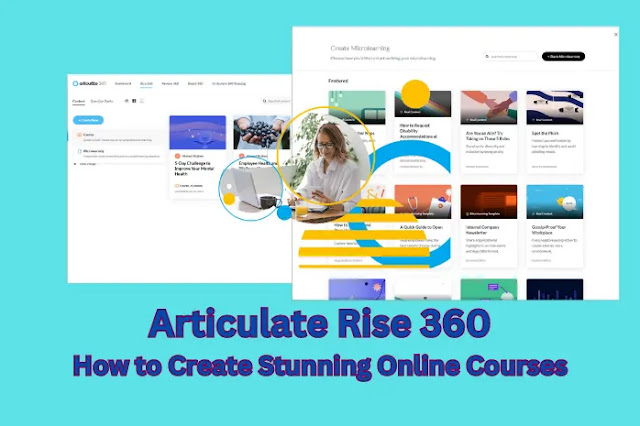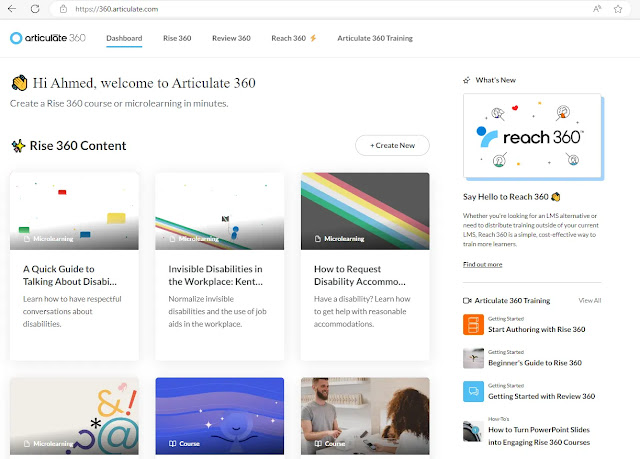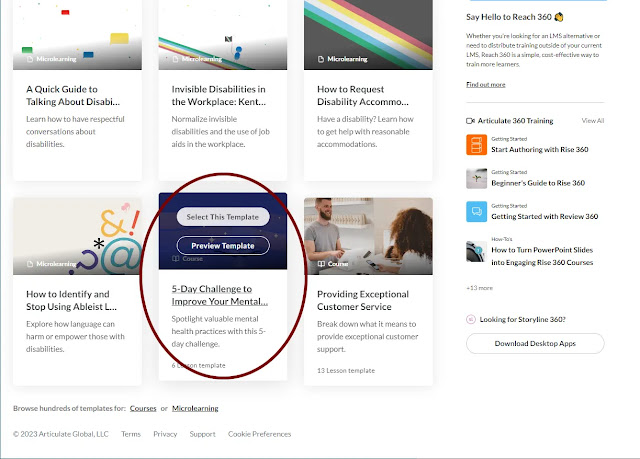Are you looking for a simple and effective way to
create responsive e-learning courses that work on any device?
Do you want to save time and hassle by using a web-based online course
authoring tool that does everything for you? Do you want to impress
your learners with beautiful and engaging courses that adapt to their needs and
preferences?
If you answered yes to any of these questions, then you need to check out Articulate Rise 360. Articulate Rise is an elearning and web app that lets you create responsive e-learning courses in minutes, with no coding or design skills required. You can use templates or custom lessons with learning blocks to build your courses. You can also add interactivity with quizzes and scenarios. You can publish your courses to LMS, web, or PDF formats. You can use Review 360 to collaborate with stakeholders and collect feedback.
In this article, you will learn how to use Articulate Rise
360 to create stunning online courses in minutes, with tips and best practices
from experts. Whether you are a beginner or an experienced e-learning
developer, you will find something useful and inspiring in this article.
How to use Articulate Rise 360
To start using Articulate Rise 360, you need to sign up for
an Articulate 360 subscription or start a free trial.
Articulate 360 is a suite of e-learning development tools that includes Articulate
Rise 360, articulate storyline 360, Studio 360, Content Library 360, Review 360, and more.
You can access all these tools from one dashboard and enjoy continuous updates
and support.
Read also:
How to Choose the Best Instructional Design Courses for Your Needs
How to Choose the Best Master’s Program in Instructional Design
How to Become an Instructional Designer with an Instructional Design Degree
Articulate Rise Login
You can access your Articulate 360 account in two ways:
- Go to https://account.articulate.com/ and log in with your credentials.
- Open the Articulate 360 desktop app and select Profile & Account from the drop-down menu in the top right corner. This will open your Articulate 360 account in the web browser you use by default.
Once you have an Articulate 360 account, you can access Articulate Rise 360 from your web browser. You don’t need to download orinstall any articulate 360 software. You just need an internet connection and a modern browser.
Create a New Course in Articulate Rise 360
To create a new course in Articulate Rise 360, you can choose a template or start from scratch. A template is a pre-built course that has both real and placeholder content on various topics. You can use a template as it is or customize it with your own content. To start from scratch, you can create a blank course and add a title and description.
You can also customize the theme and settings of your
rise courses. The theme determines the colors, fonts, and buttons of your course. You
can choose from several built-in themes or create your own. The settings allow
you to adjust the navigation, labels, logo, cover photo, completion tracking,
and more.
To add lessons to your course in Articulate Rise 360, you
can use the built-in lesson types or create custom lessons with learning
blocks. The built-in lesson types are pre-designed layouts that suit different
types of content. For example, you can use a video lesson type to add a video
to your course, or a quiz lesson type to add a quiz.
Learning blocks are modular elements that you can stack
together to create unique lessons. You can choose blocks from an extensive
library and add rise content to make them your own. For example, you can use text
blocks to add headings, paragraphs, lists, quotes, etc., media blocks to add
images, audio, video, etc., interactive blocks to add sorting, labeled graphic,
process, timeline, accordion, scenario, etc., quiz blocks to add multiple
choice, multiple response, fill-in-the-blank, matching quizzes etc., Storyline
360 blocks to add custom interactivity created in Storyline 360.
You can drag and drop lessons to rearrange them in your
course outline. You can also duplicate or delete lessons as needed. You can
preview individual lessons or your entire course before you publish to see how
it will look to learners on desktop, tablet, and mobile devices.
To add interactivity to your course in Articulate Rise 360,
you can use interactive blocks like sorting, labeled graphic, process,
timeline, accordion, and scenario. These blocks allow learners to interact with
the content by dragging items, clicking hotspots, revealing information,
following steps, exploring scenarios etc.
You can also add quizzes and knowledge checks to your
course in Articulate Rise 360. Quizzes are graded assessments that test
learners’ knowledge of the course content. Knowledge checks are ungraded
questions that provide feedback and reinforcement. You can use quiz blocks to
create multiple choice, multiple response, fill-in-the-blank, and matching
quizzes. You can also adjust the quiz settings to control the feedback,
scoring, review, and retry options.
Another way to add interactivity to your course in
Articulate Rise 360 is to use Storyline 360 blocks so you can use storyline and rise and access through an articulate. Storyline 360 is another
e-learning development and authoring tool that is part of the Articulate 360 suite. It allows
you to create custom interactivity with triggers, variables, and states. You
can use Storyline 360 to create complex interactions that are not possible with
the built-in blocks in Articulate Rise 360. For example, you can create
drag-and-drop, hotspot, or freeform questions, simulations, games, animations,
etc. You can then insert your Storyline 360 project as a block in your
Articulate Rise 360 course.
To publish and share your course in Articulate Rise 360,
you can choose an export option (LMS, web, PDF), adjust the tracking and
reporting settings, download or upload your course, share your course link or
embed code. You can export your course as a SCORM or Tin Can API package and
upload it to your LMS. You can also export your course as a web package and
upload it to your web server. You can even export your course as a PDF document
and print it or email it. You can also adjust the tracking and reporting
settings to suit your needs. For example, you can track learners’ progress by
the number of lessons completed or by a quiz result. You can also report
learners’ status as completed, incomplete, passed, or failed. You can download
your course to your computer or upload it directly to Review 360 or Articulate
Online. You can share your course link or embed code with anyone who has access
to the internet.
Tips and best practices for using Rise Articulate 360
To create effective and engaging courses with Articulate
Rise 360, you need to follow some tips and best practices. Here are some of
them:
- Use concise and clear content. Since your course will be viewed on
different devices and screen sizes, you need to make sure that your
content is easy to read and understand. Avoid long paragraphs, complex
sentences, jargon, and unnecessary details. Use headings, subheadings,
lists, and bullet points to organize your content and highlight the main
points.
- Optimize media for different devices. When you add images, audio,
video, or other media to your course, you need to make sure that they are
optimized for different devices and bandwidths. Use high-quality images
that are not too large or too small. Use audio and video formats that are
compatible with most browsers and devices. Compress your media files to
reduce their size and loading time.
- Avoid clutter and distractions. When you design your course, you
need to avoid cluttering it with too many elements that may distract
learners from the content. Use whitespace and contrast to create a clean
and simple layout. Use colors, fonts, and buttons that are consistent with
your theme and branding. Use animations and transitions sparingly and only
when they add value to the content.
- Use contrast and whitespace. Contrast and whitespace are essential
for creating a visually appealing and accessible course. Contrast refers
to the difference between the foreground and background colors of your course
elements. Whitespace refers to the empty space between and around your
course elements. You need to use enough contrast and whitespace to make
your content stand out and easy to read.
- Test your course on various devices. Before you publish your course,
you need to test it on various devices and browsers to make sure that it
works properly and looks good on all of them. You can use the preview
feature in Articulate Rise 360 to see how your course will look on
desktop, tablet, and mobile devices. You can also use Review 360 to share
your course with others and get their feedback.
Enhance Learner Engagement in Articulate Rise 360
To enhance learner engagement in Articulate Rise 360, you
need to follow some tips and best practices. Here are some of them:
- Use storytelling and scenarios. Storytelling and scenarios are
powerful ways to capture learners’ attention and emotions. They allow
learners to relate to the content and apply it to real-world situations.
You can use the scenario block in Articulate Rise 360 to create branching
scenarios featuring Content Library 360 characters. You can also use
Storyline 360 blocks to create custom scenarios with more interactivity
and feedback.
- Add relevant and realistic examples. Examples are essential for
illustrating concepts and principles, demonstrating skills and procedures,
and providing context and relevance. You can use video blocks, labeled
graphic blocks, process blocks, timeline blocks, etc., to add examples to
your course. You can also use Content Library 360 assets to find relevant
images, videos, characters, etc., for your examples.
Provide feedback and reinforcement. Feedback and
reinforcement are important for motivating learners, correcting errors, and
enhancing retention. You can use quiz blocks, knowledge check blocks, accordion
blocks, etc., to provide feedback and reinforcement to your learners. You can
also adjust the feedback and scoring settings to suit your needs. For example,
you can provide immediate or delayed feedback, show correct and incorrect
answers, allow learners to retry questions, etc.
- Use gamification and branching. Gamification and branching are
effective ways to increase learner engagement and challenge. They allow
learners to have fun, compete, explore, and make choices. You can use quiz
blocks, scenario blocks, sorting blocks, etc., to add gamification and
branching to your course. You can also use Storyline 360 blocks to create
custom games and branching scenarios with more interactivity and feedback.
- Vary the types of interactions. To keep learners interested and
involved, you need to vary the types of interactions in your course. You
can use different types of blocks to create different types of interactions.
For example, you can use text blocks, media blocks, interactive blocks,
quiz blocks, Storyline 360 blocks, etc., to create different types of
interactions. You can also use different types of questions to test
learners’ knowledge and skills. For example, you can use multiple choice,
multiple response, fill-in-the-blank, matching, drag-and-drop, hotspot,
freeform questions, etc., to create different types of quizzes.
To collaborate with stakeholders in Articulate Rise 360,
you need to follow some tips and best practices. Here are some of them:
- Use Review 360 to collect feedback and comments. Review 360 is a web
app that lets you share your courses with stakeholders and collect their
feedback and comments in a web browser. You don’t need to download or install
any software. You just need to upload your course to Review 360 and share
the link with your reviewers. They can view your course on any device and
leave comments on any part of it. You can also reply to their comments,
resolve issues, and close loops.
- Use labels and statuses to track progress. Labels and statuses are
useful features in Review 360 that help you track the progress of your
projects. You can use labels to categorize your courses by topic,
priority, stage, etc. You can also use statuses to indicate the status of
your courses, such as draft, in review, final, etc. You can filter and
sort your courses by labels and statuses to find them easily.
- Export comments to Excel for reporting. If you need to report on the
feedback and comments you received on your courses, you can export them to
Excel from Review 360. You can then analyze the data, create charts and
graphs, and share the results with others.
Articulate Rise Design Ideas
One of the best ways to get Articulate Rise design ideas is to look at some of the examples created by other e-learning developers. There are many examples of Articulate Rise courses on various topics, such as software training, climate change, animal sounds, inclusive language, and more. You can see how to use different features and blocks in Articulate Rise 360, such as scenarios, quizzes, videos, animations, etc. You can also get inspired by the layout, color, font, and media choices of the examples.
Articulate Rise examples
If you are looking for some Articulate Rise examples to inspire your next project, you are in luck. There are plenty of amazing courses created by the E-Learning Heroes community that showcase the versatility and creativity of Articulate Rise 360. You can find examples on various topics, such as software training, climate change, animal sounds, inclusive language, and more. You can also see how to use different features and blocks in Articulate Rise 360, such as scenarios, quizzes, videos, animations, etc. To see some of the most viewed and inspiring Articulate Rise examples of 2021, you can check out these links:
7 Most Popular Rise 360 Examples of 2022
6 Inspiring Rise Examples You’ll Want to Bookmark and Revisit
5 Examples to Show You What’s Possible with Rise 360
Articulate 360 Training
There are several ways to get Articulate 360 Training, depending on your needs and preferences. Here are some of them:
- You can take online or in-person classes from Yukon Learning, a certified training partner of Articulate. They offer hands-on training with a live expert and a helpful reference guide. You can choose from various options, such as public classes, private classes, or custom classes. You can view the options and register here: https://articulate.com/training
- You can subscribe to Articulate 360 and get exclusive, unlimited access to Articulate 360 Training: webinars taught by Articulate’s in-house e-learning experts. You can watch on-demand training videos or join live webinars on various topics, such as Rise 360, Storyline 360, Studio 360, etc. You can take a tour and start a free trial here: https://articulate.com/360/training
- You can learn from the E-Learning Heroes community, where you can find articles, tutorials, examples, challenges, and discussions on Articulate software and e-learning best practices. You can also ask questions and get answers from other e-learning professionals. You can join the community for free here: https://community.articulate.com/
Articulate Rise 360 FAQs
Here are some frequently asked questions about Articulate
Rise 360:
What is articulate rise?
Articulate Rise is a web app that lets you create responsive e-learning courses that work on any device. You can build courses online using templates or custom lessons with learning blocks. You can also add interactivity with quizzes and scenarios. You can publish your courses to LMS, web, or PDF formats.
One of the advantages of using Articulate Rise 360 is that you can create courses that work on any device, including iPhones. If you have an iPhone Plus, you can enjoy a larger and sharper screen to view your courses. You can also use the Halo Rise app to access your courses offline and sync your progress with your LMS. In this iphone plus review halo rise, we will show you how to use Halo Rise to view Articulate Rise 360 courses on your phone.
How much does articulate rise cost?
Articulate Rise is part of the Articulate 360 subscription, which costs $999/year for individuals or $1,299/year for teams. You can also start a free 30-day trial to try it out.
How do I use articulate rise offline?
You can’t use Articulate Rise offline because it’s a web app that requires an internet connection. However, you can download your published courses and view them offline on your device. You can also use the Articulate Mobile Player app to view your courses offline on iOS or Android devices.
Is articulate rise SCORM compliant?
Yes, Articulate Rise is SCORM compliant. You can export your courses as SCORM 1.2 or SCORM 2004 packages and upload them to your LMS. You can also adjust the tracking and reporting settings to suit your needs.
Conclusion
Articulate Rise 360 is a simple web app that lets you
create responsive e-learning courses that work on any device. You can use
templates or custom lessons with learning blocks to build your courses. You can
also add interactivity with quizzes and scenarios. You can publish your courses
to LMS, web, or PDF formats. You can use Review 360 to collaborate with
stakeholders and collect feedback.
If you want to learn more about Articulate Rise 360, you can visit their website or sign up for a free trial. You can also check out some of the resources and examples from the E-Learning Heroes Community.